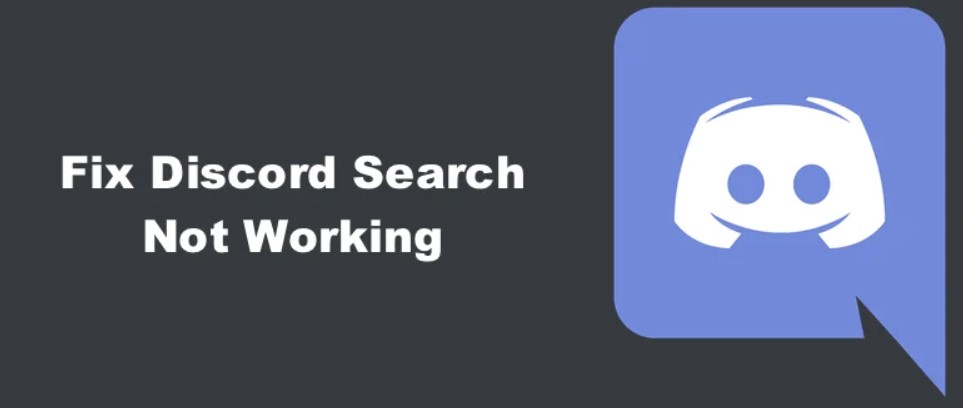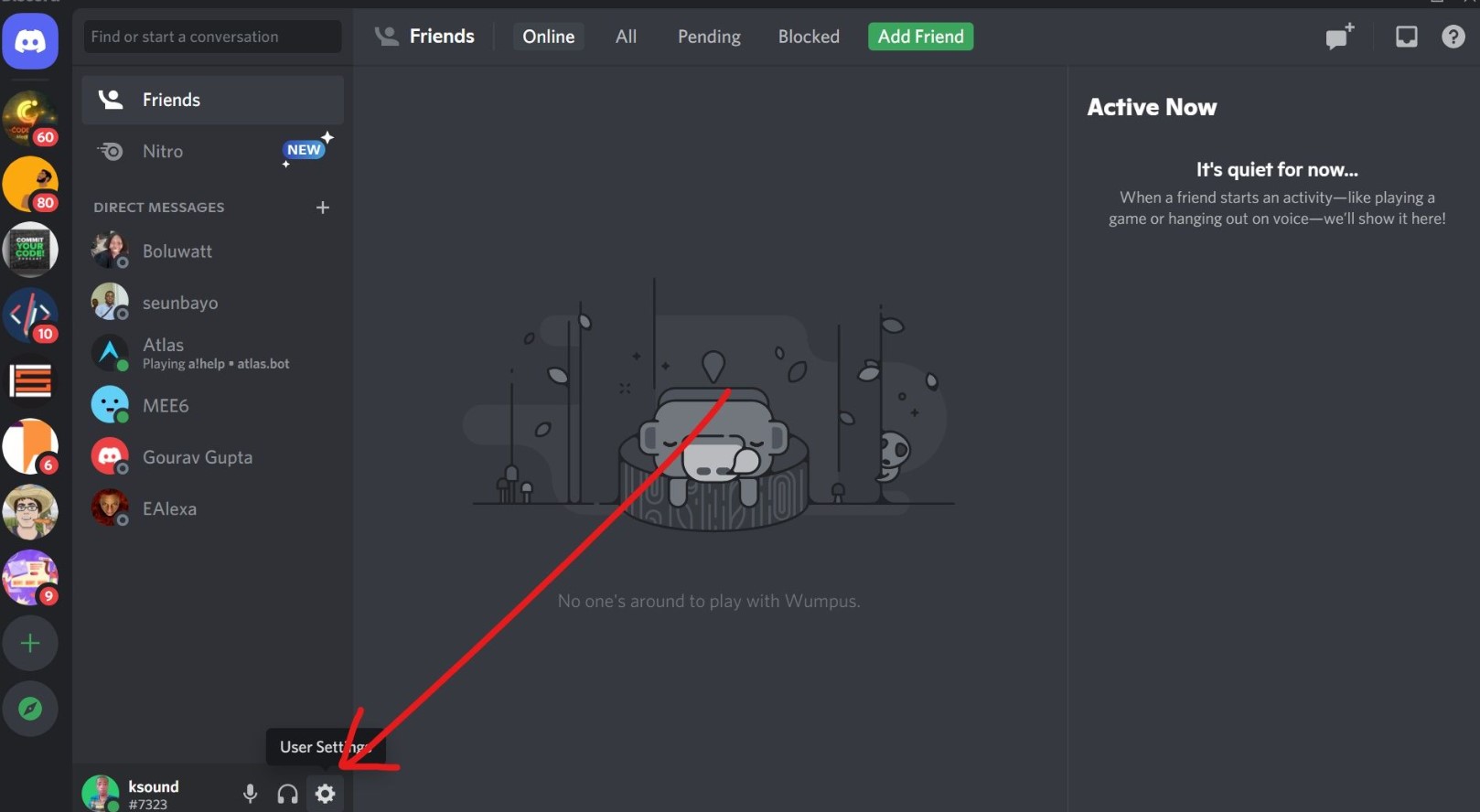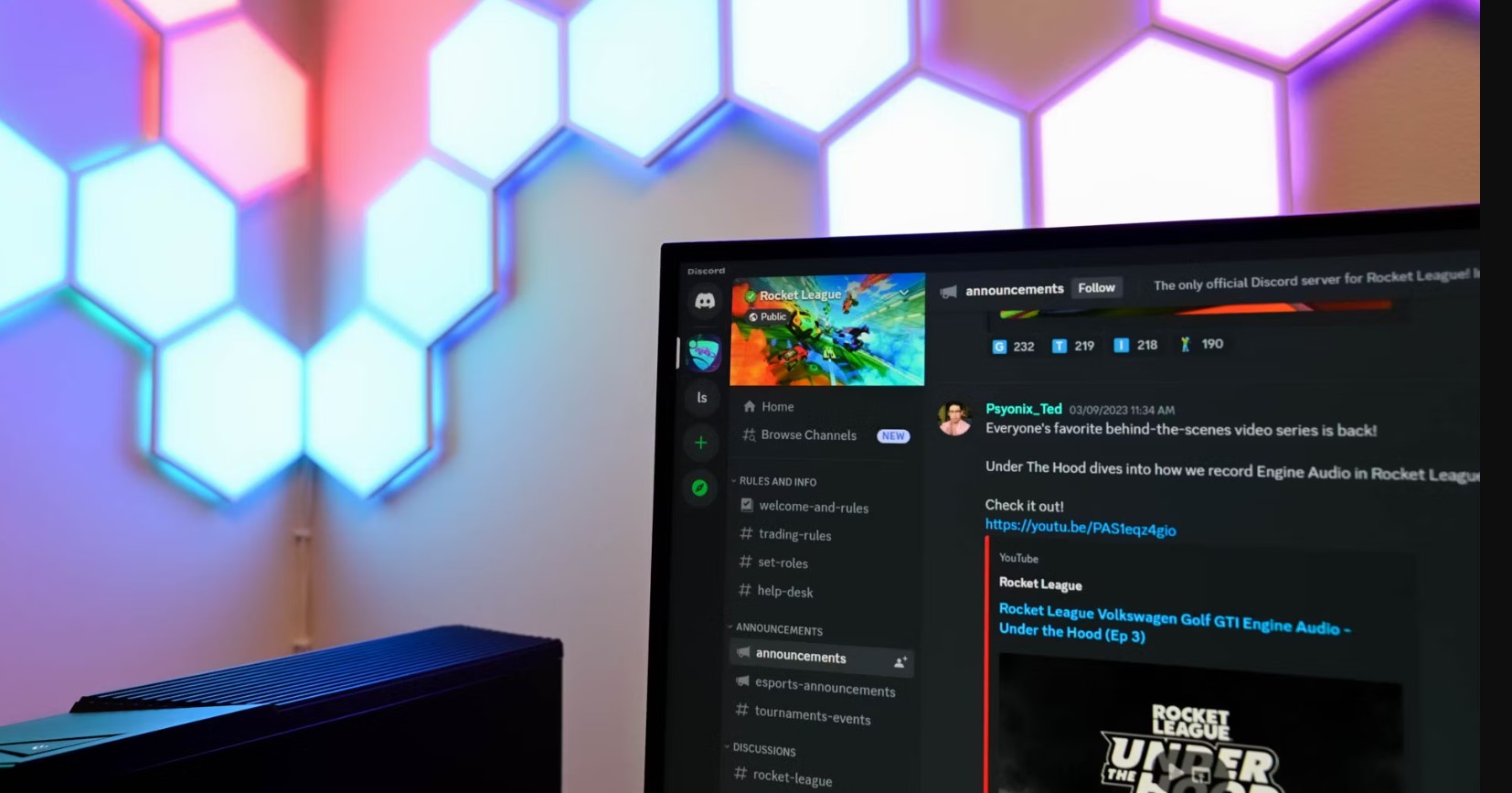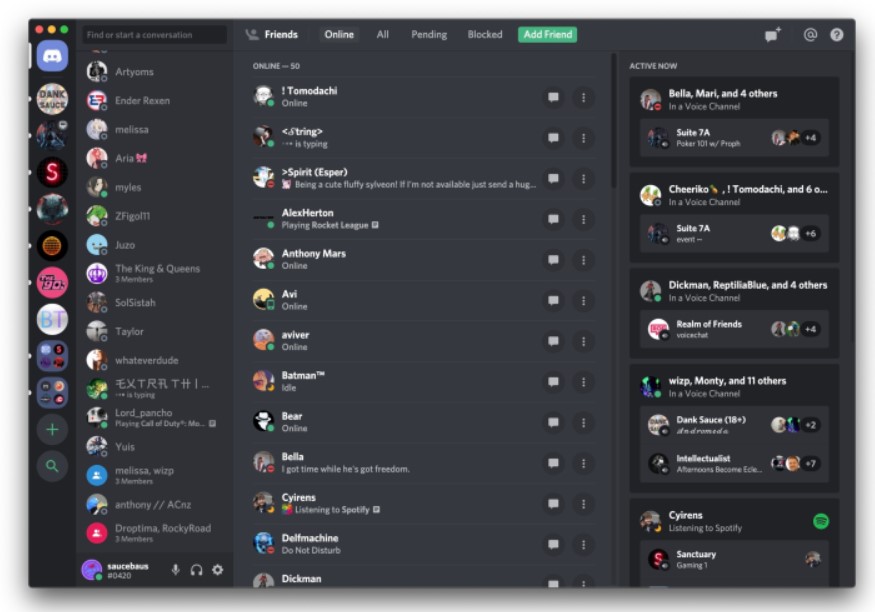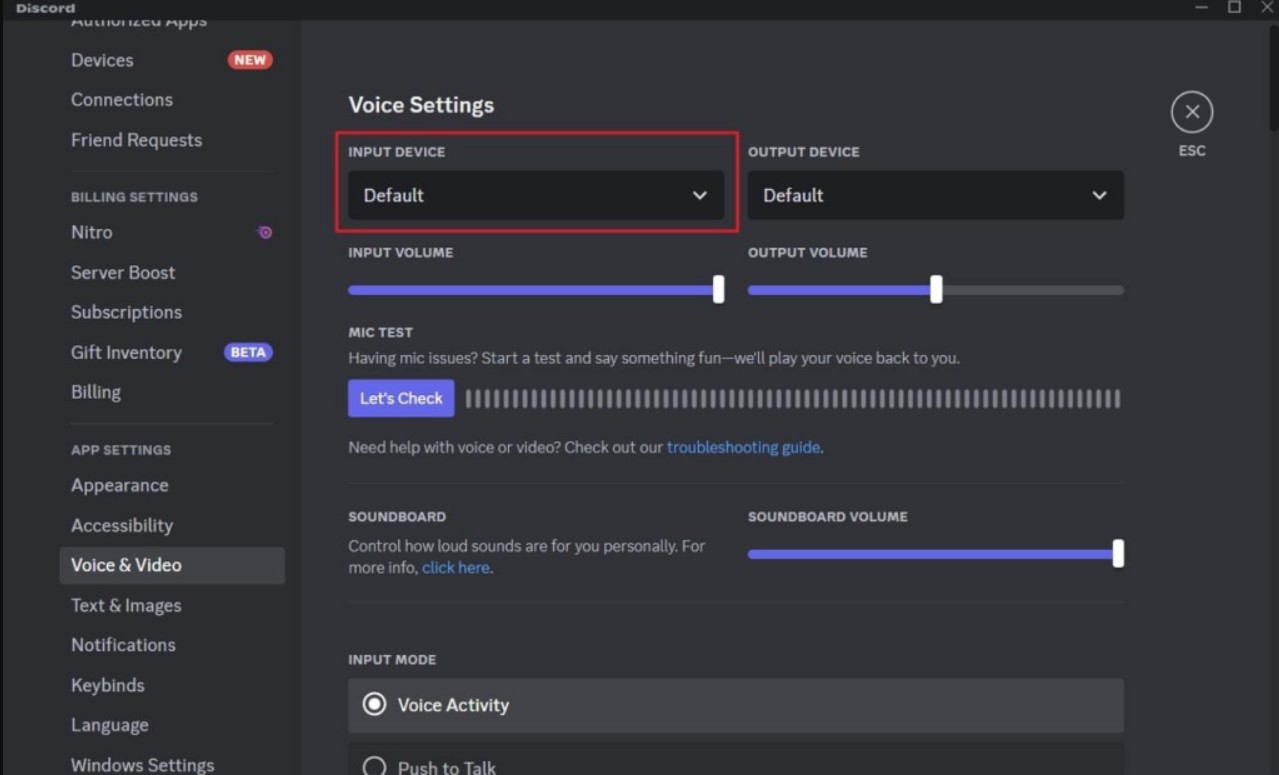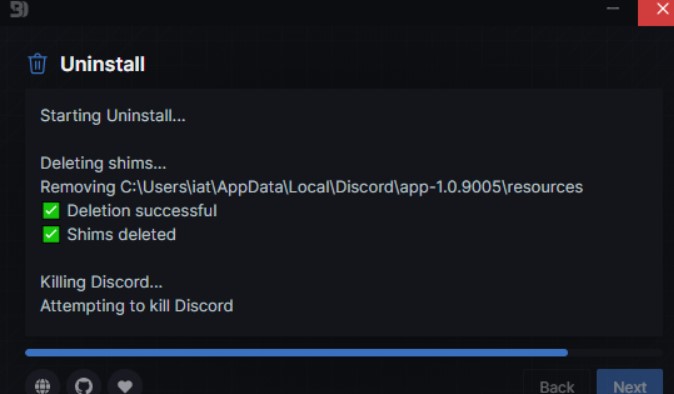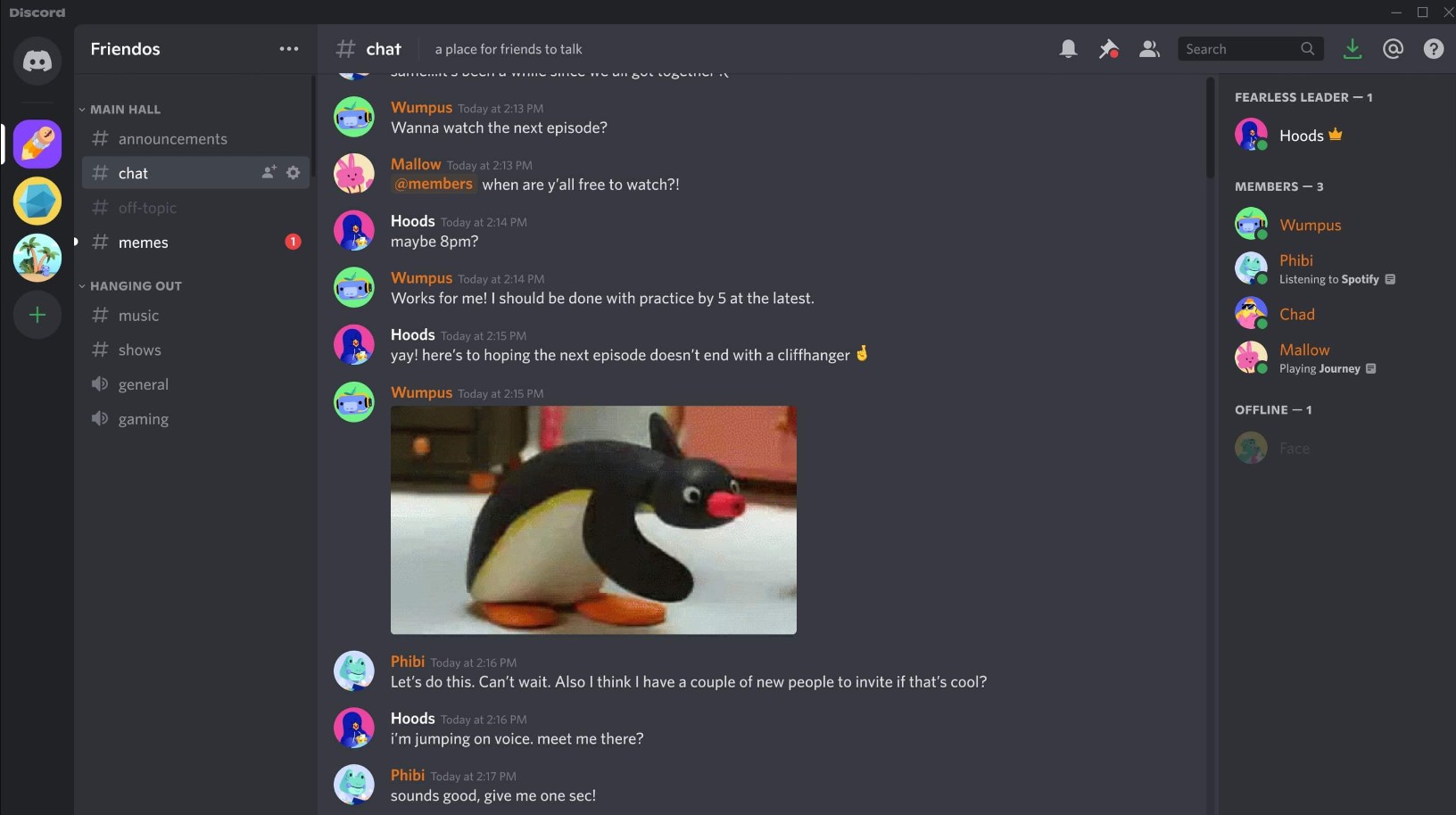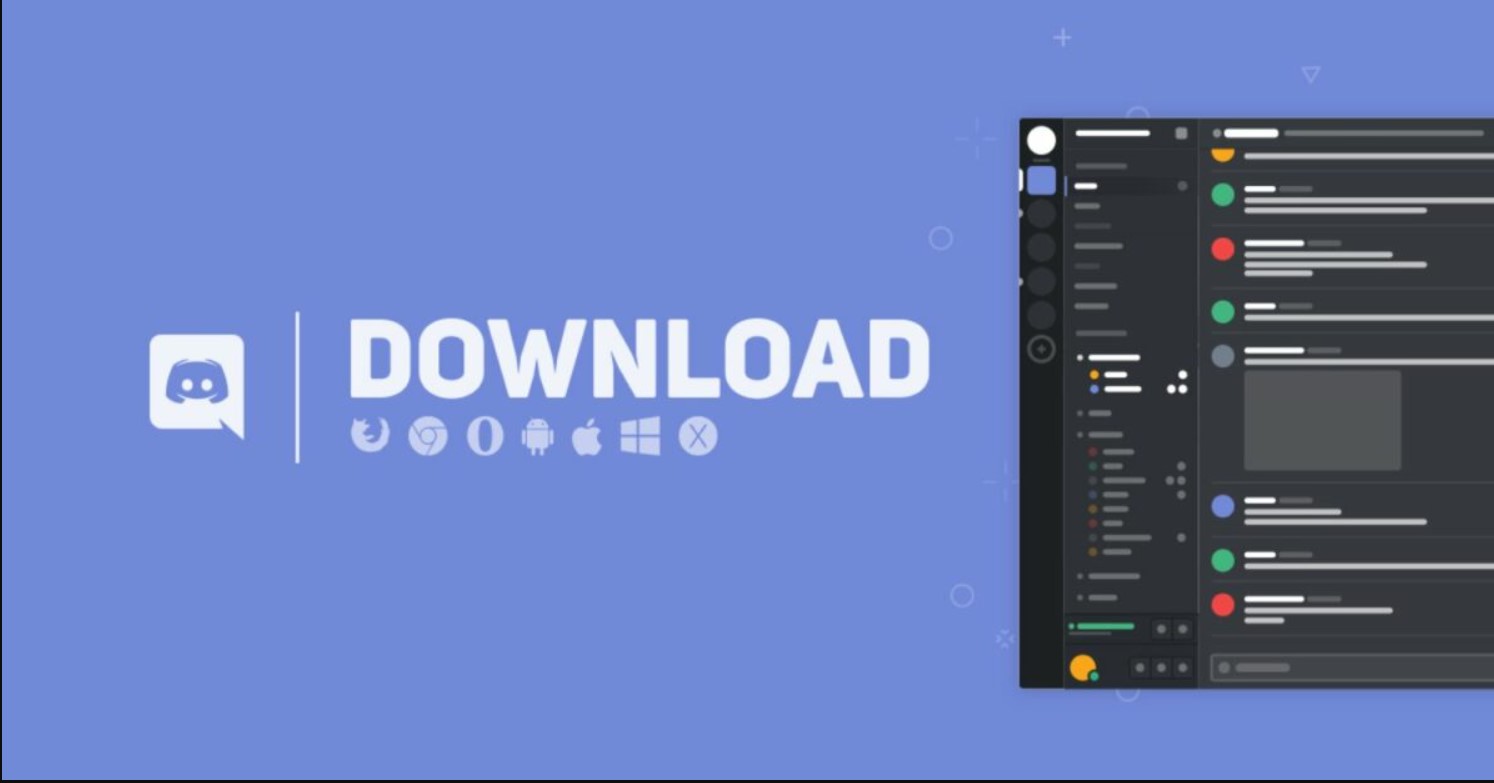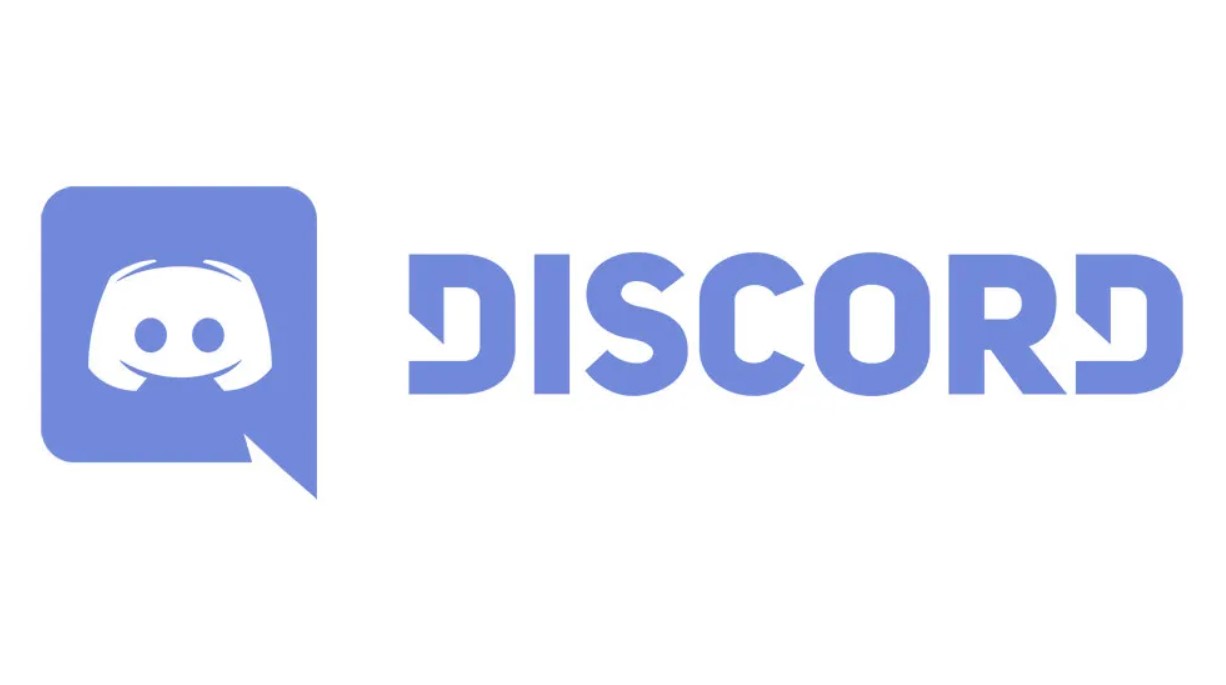Discord is a versatile communication platform initially designed for gamers but now used by various communities and organizations. It supports text, voice, and video communication and integrates numerous features like bots and servers to enhance user experience. Despite its reliability, users can encounter issues that hamper its functionality. This guide aims to provide detailed solutions to common Discord problems, ensuring you can maintain seamless communication.
Common Discord Issues
1. Discord Login Problems
Login issues are among the most common problems Discord users face. If you’re unable to log into your account, it could be due to incorrect credentials, two-factor authentication (2FA) issues, or server problems.
- Check Your Credentials: Ensure your email and password are correct. Typos or incorrect information can prevent successful login.
- Reset Your Password: If you can’t remember your password, use the “Forgot your password?” link on the login page to reset it.
- Two-Factor Authentication: Make sure your 2FA device is accessible and functioning correctly. If you’ve lost access, use your backup codes to log in.
2. Discord Download and Installation Issues
Problems with downloading or installing Discord can stem from several sources, including internet issues, corrupted files, or administrative restrictions.
- Download from Official Website: Always download Discord from the official site to ensure you’re getting the latest version.
- Clear Cache: Sometimes, browser cache can interfere with downloads. Clear your cache and try downloading again.
- Run as Administrator: When installing Discord, right-click the installer and select “Run as Administrator” to avoid permission issues.
3. Discord Server Issues
Server connectivity issues can disrupt your ability to communicate effectively on Discord. These problems can result from server outages, network issues, or incorrect settings.
- Check Server Status: Visit Discord Status to see if there are any ongoing server issues.
- Restart Your Router: A simple router restart can often resolve connectivity problems.
- Change Server Region: Switching to a different server region in Discord settings can improve connection stability.
4. Discord Bots Not Working
Bots are essential for automating tasks and managing servers. If your Discord bots aren’t functioning correctly, it could be due to permission issues, outdated bots, or conflicts with other bots.
- Check Bot Permissions: Ensure the bot has the necessary permissions to operate on your server.
- Update the Bot: Make sure you’re using the latest version of the bot. Updates often fix bugs and improve functionality.
- Reinvite the Bot: Sometimes, removing and re-adding the bot to your server can resolve issues.
5. Discord Web and App Issues
Whether you’re using Discord on the web or through the app, various issues can arise, from performance problems to crashes.
- Clear Browser Cache: If you’re using Discord on the web, clearing your browser cache can resolve many performance issues.
- Update the App: Ensure you’re running the latest version of the Discord app. Updates often include bug fixes and performance improvements.
- Reinstall the App: If issues persist, try uninstalling and reinstalling the Discord app.
6. Better Discord Not Working
Better Discord is a popular modification for Discord that offers additional customization options. However, it can sometimes cause problems with Discord’s functionality.
- Reinstall Better Discord: Uninstall and reinstall Better Discord to ensure you’re using the latest version.
- Remove Plugins: Disable or remove plugins that might be causing conflicts with Better Discord.
Specific Discord Troubleshooting Tips
Fixing Discord Login Problems
When you encounter login issues, it’s crucial to troubleshoot methodically. Start by verifying your credentials and ensuring you’re entering the correct email and password. If you suspect your account might be compromised, reset your password immediately.
Two-factor authentication adds an extra layer of security but can also cause login issues if your 2FA device is unavailable. In such cases, use the backup codes provided during the 2FA setup process. If these steps don’t resolve the issue, check Discord’s server status to ensure the problem isn’t on their end.
Resolving Download and Installation Issues
Downloading and installing Discord should be straightforward, but issues can arise due to network problems or corrupted files. Always download the installer from the official Discord website to avoid malware and ensure you’re getting the correct version.
If the installation fails, try clearing your browser cache and disabling any antivirus software temporarily, as it might mistakenly block the installer. Running the installer as an administrator can also bypass permission-related issues. If these steps don’t work, check your internet connection and try downloading the installer again.
Addressing Server Connectivity Problems
Server connectivity issues can be frustrating, especially when you’re in the middle of a conversation or game. Start by checking Discord’s server status to see if there are any ongoing outages. If everything seems fine on Discord’s end, the problem might be with your network.
Restart your router and modem to refresh your connection. If the issue persists, try changing the server region in Discord’s settings. Sometimes, connecting to a server closer to your physical location can improve stability. Additionally, ensure your firewall or antivirus software isn’t blocking Discord.
Fixing Bot Malfunctions
Bots enhance Discord servers by automating tasks and adding functionality. If a bot isn’t working correctly, start by checking its permissions. Ensure the bot has the necessary roles and permissions to perform its functions.
Updating the bot to the latest version can also resolve many issues, as updates often include bug fixes and improvements. If the problem continues, consider reinviting the bot to your server. Removing and re-adding the bot can refresh its settings and permissions, potentially resolving the issue.
Troubleshooting Web and App Issues
Performance issues on the web version of Discord can often be resolved by clearing your browser cache. Cached data can sometimes cause conflicts, so clearing it can improve performance. If you’re using the Discord app, make sure it’s up-to-date.
App updates often include bug fixes and performance enhancements. If the app is still causing problems, try reinstalling it. Uninstalling and then reinstalling the Discord app can resolve persistent issues by refreshing all its files and settings.
Fixing Better Discord Issues
Better Discord allows for extensive customization of the Discord interface, but it can sometimes cause problems. If Better Discord isn’t working correctly, start by reinstalling it. Uninstall Better Discord and then reinstall it to ensure you’re using the latest version.
Plugins can also cause conflicts with Better Discord. Disable all plugins and then enable them one by one to identify the problematic plugin. Removing or updating conflicting plugins can often resolve issues.
Additional Discord Features and Fixes
Understanding Discord Emojis
Emojis are a fun way to express yourself on Discord, but they can sometimes fail to display correctly. If your emojis aren’t showing, check your server permissions. Ensure you have the necessary permissions to use emojis on the server.
If you’re an administrator, you might need to reupload the emojis. Go to your server settings, select “Emoji,” and upload the emojis again. This can resolve display issues and ensure everyone can use them.
What is Discord?
Discord is a free communication platform designed for creating communities. It supports text, voice, and video communication and is widely used by gamers, educators, and professionals. Discord allows users to create and join servers, which are virtual spaces where communities can interact.
Each server can have multiple channels, dedicated to different topics or activities. Discord also supports the integration of bots, which can automate tasks and add functionality. With its robust features and user-friendly interface, Discord has become a popular tool for communication and collaboration.
Monitoring Discord Status
To ensure Discord is functioning correctly, it’s important to monitor its status. The Discord Status page provides real-time updates on any outages or maintenance activities. Following Discord on social media platforms like Twitter can also keep you informed about any ongoing issues.
Enabling notifications for updates and maintenance schedules can help you stay prepared and avoid disruptions in your communication. Regularly checking Discord’s status ensures you’re aware of any potential issues that might affect your experience.
Downloading Discord
Downloading Discord is simple and straightforward. Always use the official download link to ensure you’re getting the correct version for your device. Discord is available for Windows, macOS, Linux, iOS, and Android, ensuring compatibility with most devices.
Ensure your device meets the system requirements before downloading. For mobile devices, visit the App Store or Google Play Store to download the Discord app. Keeping your app updated ensures you have access to the latest features and bug fixes.
Customizing Your Profile: Discord PFP and Logo
Personalizing your Discord profile enhances your experience and makes it easier for others to identify you. To change your profile picture (PFP), go to User Settings > My Account > Edit > Change Avatar. Select an image from your device and adjust the size as needed.
If you manage a server, you can update the server’s logo to reflect its theme or branding. Go to Server Settings > Overview > Server Icon and upload a new image. This helps create a cohesive and professional look for your server.
Managing Your Discord Server
Running a Discord server involves managing members, channels, and settings to create a positive and engaging environment. Here are some tips for effective server management:
- Set Up Roles: Create roles with specific permissions to manage members efficiently. This ensures only trusted individuals can perform administrative tasks.
- Use Bots: Integrate bots to automate tasks like moderation, welcoming new members, and managing server activities. Bots like MEE6 and Dyno offer extensive features for server management.
- Create Channels: Organize your server by creating channels for different topics or activities. This makes it easier for members to find relevant conversations and resources.
- Engage Members: Foster a sense of community by regularly interacting with members, hosting events, and encouraging participation.
Handling Discord Downtime
Discord downtime can be frustrating, but there are ways to manage it effectively. If Discord is down, check the Discord Status page for updates on the issue. Follow Discord’s social media accounts for real-time information about outages and maintenance.
During downtime, consider using alternative communication tools like Slack, Microsoft Teams, or Zoom. Having a backup plan ensures your communication remains uninterrupted even if Discord experiences problems.
Utilizing Discord Soundboard and Nitro
Discord offers various features to enhance your communication experience, including soundboards and Nitro.
- Soundboard: Soundboards allow you to play sound effects during voice chats, adding a fun element to your conversations. There are various soundboard bots available that you can add to your server.
- Discord Nitro: Nitro is a subscription service that offers additional features like higher-quality video, server boosts, custom emojis, and a larger file upload limit. If you frequently use Discord, Nitro can enhance your experience with its premium features.
Effective Moderation with Discord Mod
Moderation is crucial for maintaining a positive and respectful environment on your Discord server. Here are some tips for effective moderation:
- Appoint Mods: Select trusted and responsible members to act as moderators. Provide them with the necessary permissions to manage the server effectively.
- Use Moderation Bots: Bots like MEE6 and Dyno offer moderation tools to enforce rules, mute or ban disruptive members, and filter inappropriate content.
- Set Clear Rules: Establish clear rules and guidelines for your server. Communicate these rules to all members and enforce them consistently to maintain order.
FAQs
Q1: How can I fix Discord not opening on my PC?
A: Try running Discord as an administrator, clearing app data, or reinstalling the app. If the issue persists, check your antivirus settings and ensure Discord isn’t being blocked.
Q2: Why can’t I hear anyone on Discord?
A: Check your audio settings, ensure your device drivers are updated, and verify the correct input/output devices are selected. Also, check your microphone and speaker connections.
Q3: How do I fix Discord crashing on startup?
A: Clear cache, disable hardware acceleration, or perform a clean reinstall of Discord. Make sure your graphics drivers are up-to-date and that your system meets Discord’s requirements.
Q4: What is Discord Nitro, and is it worth it?
A: Discord Nitro offers enhanced features like higher-quality video, server boosts, and custom emojis. It’s worth it if you frequently use these features and want to support Discord’s development.
Q5: Can I use Discord on multiple devices?
A: Yes, Discord can be used on multiple devices simultaneously. You can log in to your account on your computer, smartphone, and tablet, and switch between them seamlessly.
Conclusion
Discord is an essential communication tool for many, but it can encounter issues that disrupt its functionality. This comprehensive guide provides detailed solutions to common Discord problems, ensuring you can troubleshoot effectively and maintain seamless communication. From login issues to server problems, understanding how to fix Discord will help you make the most of this powerful platform.
For persistent issues, consider reaching out to Discord’s support team for further assistance. Stay updated on Discord’s status and keep your app up-to-date to avoid potential problems. With these tips, you’ll be well-equipped to handle any Discord issues that come your way.